Downloading and Installing CCleaner
Downloading CCleaner
As with many freeware apps that have a paid upgrade, CCleaner’s website will try to push you into downloading the Pro version. You may want to try the free version before committing to paying for anything.
- Open your web browser and navigate to https://www.ccleaner.com/ccleaner
- Select either Download Free Version or Get CCleaner Pro! This will take you to the download links further down the page. You could also scroll down the page until you see the download links. You will see three columns labeled CCleaner Free, CCleaner Professional, and CCleaner Professional Bundle, showing the features and pricing of each version.
- Click the Free Download button for the free version, or click the Buy Now button under either the Professional version or the Professional Bundle.
Note: You can choose Free Trial under the Pro version to try it free for 30 days.
- You will land on yet another page showing the three options, with further details of the difference in features between them. Click on the version you want to download. A window will pop up asking where you want to save ccsetup[version number].exe. Once you've chosen the download location, click Save.
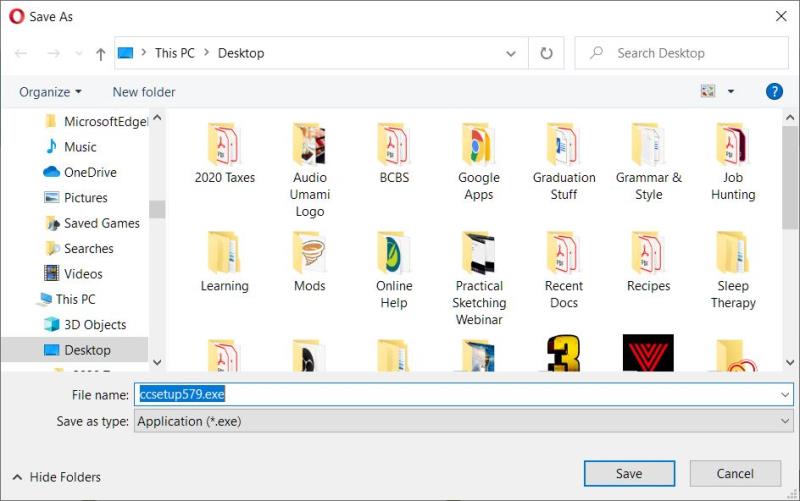
Saving the CCleaner setup file.
Installing CCleaner
CCleaner’s installation process is pretty straightforward, except for the screen that asks to install unrelated software. This is normal for freeware apps, but worth paying attention to.
- Navigate to where you downloaded the exe file and double-click it to open it. You will see a pop-up asking for permission to let the setup file make changes to your device.
Note: You may need to run the setup program as Administrator to be able to give Windows permission to install CCleaner.
- Click yes to continue installation. A window will pop up asking if you also want to install Avast Antivirus. Choose Decline. You will see a final popup informing you that CCleaner setup has completed, with a blue button labeled Run CCleaner in the middle. You can click this button to run CCleaner now, or you can use the CCleaner desktop shortcut to run it later (this shortcut is automatically created during installation).
Click below to continue, or use the side navigation to skip around.
Next: Using the Cleaning Tools