Main Window
The Main Window is comprised of everything below the Menu Bar.
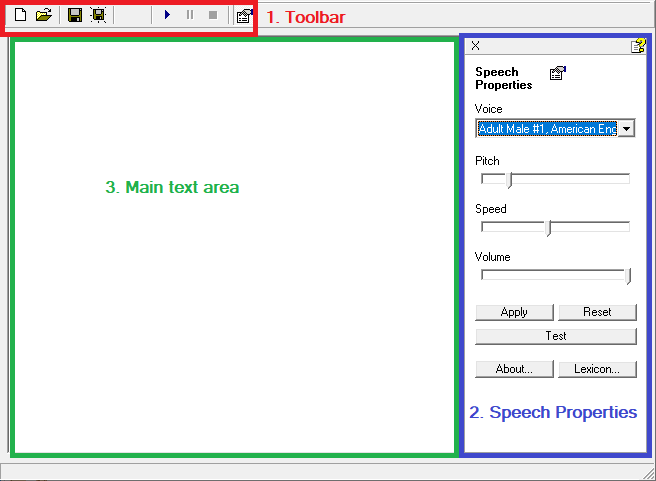
Fig. 1 an image of Speakonia's main window, labeled
The three main sections of the window are highlighted and labeled by color. We'll go over each of these one at a time.
Toolbar

Fig. 2 the Toolbar
This is the toolbar. Its functions will be listed and described in order from left to right.
-
Open File - Replaces the contents of the current Main Text Area with a text file that you select through a standard file selector
-
Save File - Writes the contents of the current Main Text Area to the current text file (assuming you've used Open File or Save File As previously; if not, this functions identically to Save File As)
-
Save File As - Writes the contents of the current Main Text Area to a text file you select (or create) through a standard file selector
-
Play - Makes Speakonia read aloud whatever is written in the Main Text Area
-
Pause - Makes Speakonia pause whatever it is currently reading. It will resume in the same place when play is pressed again. It will not register changes to whatever it is reading when resumed.
-
Stop - Makes Speakonia stop whatever it is currently reading. When Play is next pressed, it will play from the start. It will register changes to whatever its input is when next played.
-
Speech Properties button - Opens the Speech Properties sidebar
Speech Properties
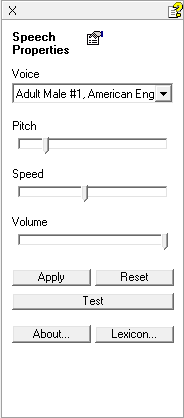
Fig. 3 the Speech Properties sidebar
This section of the window controls the properties of the speaking voice. Its functions will be listed and described in order from the left to the right, and top down.
-
X - Closes the Speech Properties sidebar
-
Voice - Changes the basic speaking voice
-
Pitch - Further modifies the chosen major voice by modulating the pitch it speaks at
-
Speed - Further modifies the chosen major voice by modulating the speed it will say inputs
-
Volume - Further modifies the chosen major voice by modulating its volume
-
Apply - Applies any changes you have made in the Speech Properties sidebar, so that they'll be used for the next reading
-
Reset - Resets the Voice, Pitch, Speed, and Volume settings to whatever you last pressed "apply" on
-
Test - Plays a test sound clip with your chosen Pitch, Speed, and Volume settings applied
-
Lexicon - Opens the TruVoice Pronunciation Manager dialogue
Main Text Area
This functions as a standard text editor. You may write things in it as though it were Notepad, or a similar program. It has no special functions worth noting.