Menu Bar

Fig. 1 the Menu Bar (and Title Bar)
The Menu Bar contains five drop-down menus. Some contain functions that are rendered redundant by equivalents in the Main Window's Toolbar.
File
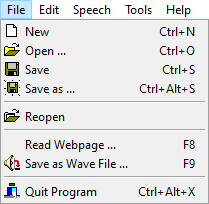
Fig. 2 the File menu
The File menu contains several redundant options already accessible through the Title Bar and the Toolbar. It also lists shortcuts for them. In order, they are:
-
New - Behaves identically to the New File button in the Toolbar. Shortcut is Ctrl + N.
-
Open - Behaves identically to the Open File button in the Toolbar. Shortcut is Ctrl + O.
-
Save - Behaves identically to the Save button in the Toolbar. Shortcut is Ctrl + S.
-
Save as - Behaves identically to the Save as button in the Toolbar. Shortcut is Ctrl + Alt + S.
-
Reopen - Contains a list of text files that have been used recently. Can be used to easily re-access them.
-
Read Webpage - Opens the Read Webpage dialog. Shortcut is F8.
-
Save as Wave File - Opens the Save to Wave File dialog. Shortcut is F9.
-
Quit Program - Behaves identically to the Close button in the Title Bar. Shortcut is Ctrl + Alt + X.
Edit
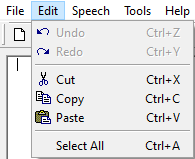
Fig. 3 the Edit menu
The Edit menu contains a list of editing shortcuts. In order, they are:
-
Undo - Undoes the last action you took, such as deleting or typing a word. Shortcut is Ctrl + Z.
-
Redo - Reverts an "undo". Shortcut is Ctrl + Y.
-
Cut - Places selected text in the clipboard and deletes it from the main text area. Shortcut is Ctrl + X.
-
Copy - Places selected text in the clipboard without deleting it from the main text area. Shortcut is Ctrl + C.
-
Paste - Places text from the clipboard into the main text area at your selection or cursor. Shortcut is Ctrl + V.
-
Select All - Selects all text in the main text area. Shortcut is Ctrl + A.
Speech
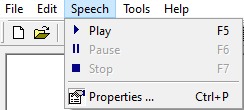
Fig. 4 the Speech menu
The Speech menu contains only functions already present on the Toolbar. In order, they are:
-
Play - Identical to the equivalent on the toolbar. Shortcut is F5.
-
Pause - Identical to the equivalent on the toolbar. Shortcut is F6.
-
Stop - Identical to the equivalent on the toolbar. Shortcut is F7.
-
Properties - Identical to the equivalent on the toolbar. Shortcut is Ctrl + P.
Tools
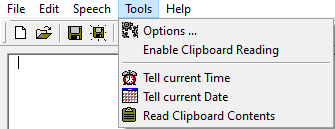
Fig. 5 the Tools menu
The Tools menu contains functions that are, ironically, not found on the Toolbar. In order, they are:
-
Options - Opens the Options dialogue
-
Enable Clipboard Reading - A toggle that sets whether Speakonia will automatically read any text placed in the clipboard when it is placed there
-
Tell current Time - Makes Speakonia state the current time in its currently active voice. It reads the time in 24-hour format.
-
Tell current Date - Makes Speakonia state the current date in its currently active voice. It reads the date in month-day format, i.e. "December 13th".
-
Read Clipboard Contents - Makes Speakonia read aloud whatever is in your clipboard in its currently active voice
Help
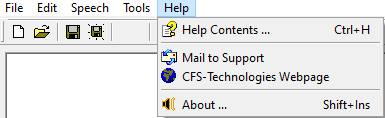
Fig. 6 the Help menu of a registered copy of Speakonia
The Help menu contains functions intended to give you more information about Speakonia. Unfortunately, given Speakonia's current abandonware status, several of these are without purpose. In order, they are:
-
Help Contents - Opens Speakonia's default help dialogue. The files it needs have been reported as installing incorrectly on some computers, hence the existence of this help document. Shortcut is Ctrl + H.
-
Register Speakonia (not in image) - Opens a menu allowing you to register your copy of Speakonia, allowing continuous use.
-
Mail to Support - Opens a mail client to send an email to CFS-Technologies support. CFS-Technologies is currently not offering support, as the program is out of devleopment.
-
CFS-Technologies Webpage - Opens CFS-Technologies' webpage in your default web browser. Unfortunately, at the time of writing, it is only a notice that Speakonia is currently out of development, a link to an FAQ, and a free unlimited use registration key.
-
About - Opens the About dialogue. Shortcut is Shift + Ins.