Generate an Automatic TOC in Microsoft Word and Google Docs
Generate an Automatic TOC in Microsoft Word
Resolve a Problem with Word Auto-TOC
If you experience the problem shown here when you generate a TOC in Word, it's because Word senses that the version of the document is not compatible the version of Word you are in:
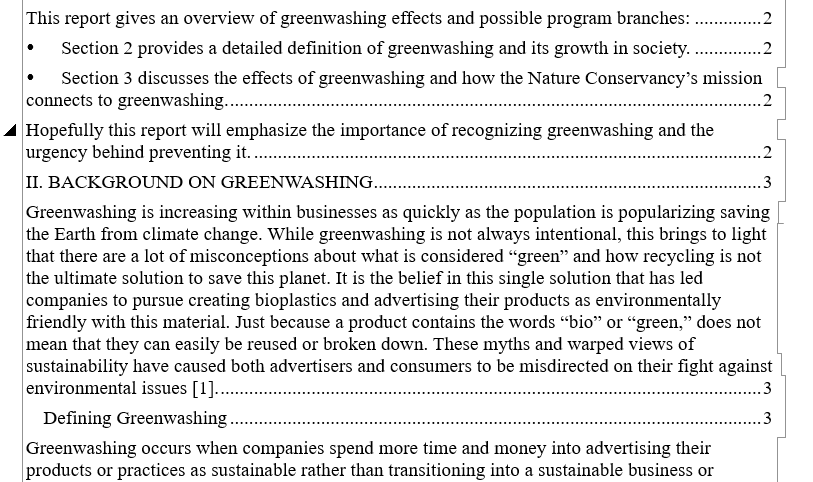
Notice that the body text is embedded in the TOC. We don't want that! Bad Microsoft!
To solve this problem:
- Copy all of the text out of the original document—the one that won't generate a good TOC.
- Open a new Word docunent.
- Paste what you copied from the original document into the new document.
- Generate tne TOC as explained in the next section.
Generate an Automatic TOC in Microsoft Word
When you are ready to generate a TOC for your document—even if it is unfinished:
- Check your document ensure that you use standard Word paragraph styles for Heading 1, Heading 2, Heading 3, and Normal. You can modify their fonts, color, margins however you wish, but the names must remain the same.
- When you make some changes in the text, update the TOC:
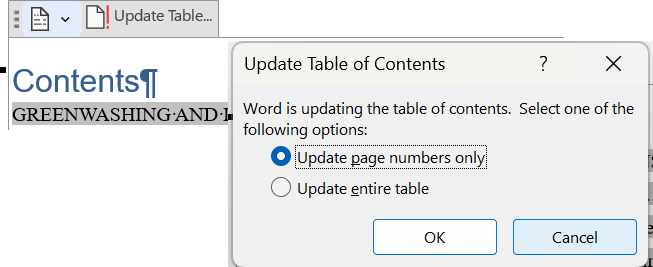
Here's an excerpt of the result!

Notice how the roman numerals and the page numbers right-align. Notice too the different vertical spacing.
Generate an Automatic TOC in Google Docs
Let admin@mcmassociates.io know if you need this.
Related Information
How to Create a Table of Contents in Word (Step-by-Step Tutorial)
How to Create a Table of Contents in Google Docs (2025 Fast & Easy Guide)
Information and programs provided by admin@mcmassociates.io.