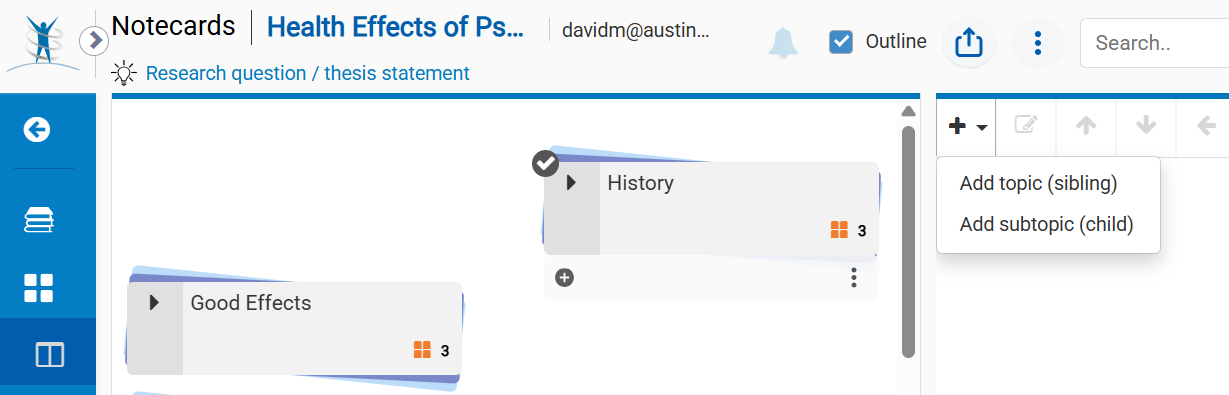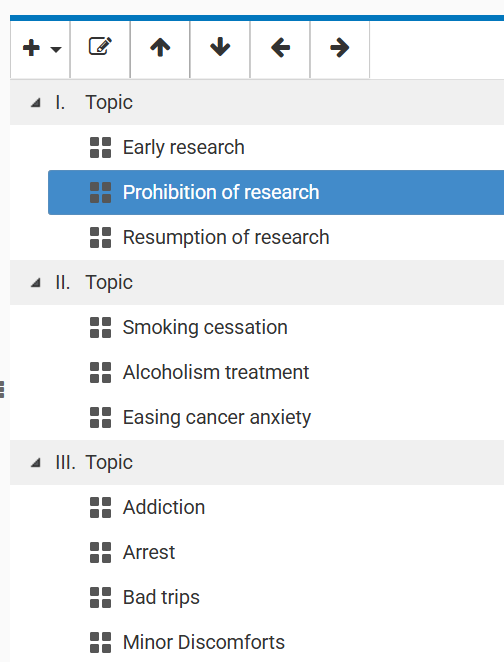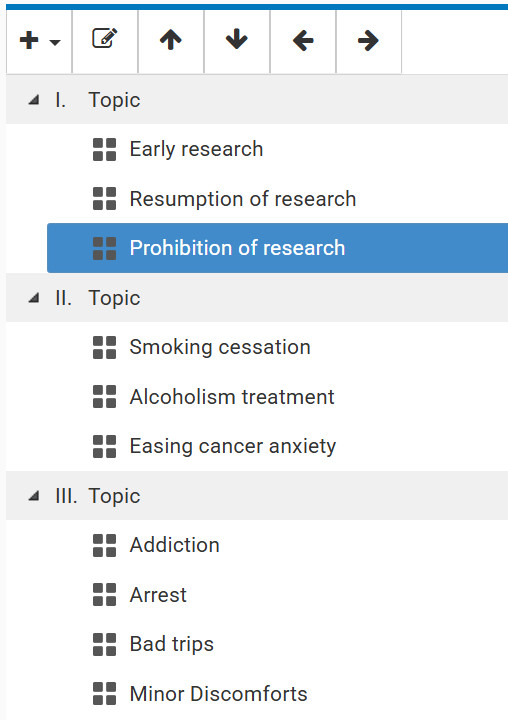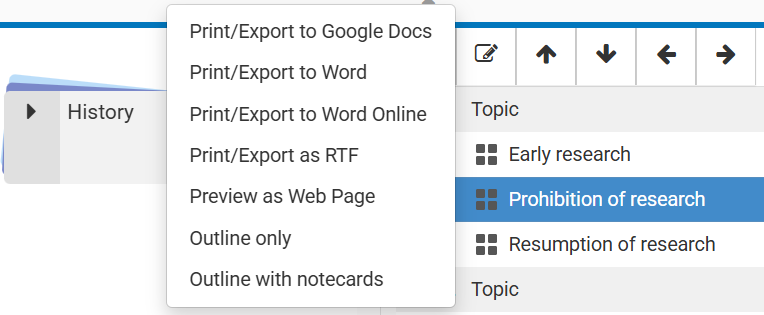This page is totally under construction!
The following explores one way to collect information for a technical writing project—the featured notecard application NoodleTools
NoodleTools does not provide a free trial for students; the yearly subscription is $15 USD. The free trial for teachers is severely limted. See NoodleTools
Note: NoodleTools was originally called NoodleBib. Most references to NoodleBib work for NoodleTools.
Start a Project in NoodleTools
Note: This segment is based on NoodleTools: Create a new project. katies50mom
In a NoodleTools project, you can describe your project, develop its thesis, make bibiographic entries for potentially useful information sources, create notecards, develop the outline, and generate the rough draft—all consolidated in NoodleTools.
- With NoodleTools open, click Create a New Project.
View
- Select a bibliographic style (for example, APA Starter).
View
- Click Research question / thesis statement, and enter your research question and thesis answer. Shown here are the blank form and a filled-out example: View
Warning: Although the information sources in this website are generally favorable towards psilocybin, this website does not advocate its use.
Do Some Initial Brainstorming for your Project
Before you can start collecting possibly useful sources (books, article, webpages, etc.), you need some idea, however foggy, about what you are going to write about your topic (in this example, psilocybin: effects on human health)—in other words, the subtopics!
Here are my ideas, and they are mighty vague:
What are its good effects?
What are its bad effects?
What is its history, what has research found?
You'll have a lot more ideas about topics and subtopics after you've collected and quickly glanced at sources of information for your project. But at least now you have some idea what to look for.
Find and Add Sources to Your Project
At this early point, just find some sources of information for your project, glance at them quickly, and get an idea of what's going on
Here are some ideas on searching for information sources:
- Books: See Finding Books and E-Books (ACC LIbraries)
- Articles: See Finding Articles
- Websites: Research Guides
- Gen AI: Go to your preferred Gen AI (for example, ChatGPT, Gemini, Claude) and use a prompt like this example: "Please list information sources for {your_topic}" If you want to exclude research articles, substitute something like "non-scientific research information sources". Here are the sources I found for psilocybin
For a guided tour of information searching, see Information Search Guide Add Gen AI to the sequence
Further Develop Your Ideas for Your Project
Now, take it a step further. When you collected sources, you probably got ideas for subtopics—even more if you've scanned the sources. What are "sub-subtopics" of these subtopics? You can also just guess:
Subtopic: Good effects
Sub-subtopics:
Smoking cessation
Alcoholism treatment
Easing cancer anxiety
Subtopic: Bad effects
Sub-subtopics:
Bad trips
Addiction
Arrest
Subtopic: Research
Sub-subtopics:
Early research (1950–1969)
Prohibition of research (1970–1990)
Resumption of research (1990–)
These sub-subtopic ideas will be the basis of your notecards—their titles.
| Sub-subtopic notecard title |
Addiction
Bad trips
Arrest
Smoking cessation
Alcoholism treatment
Easing cancer anxiety
Early research
Prohibition of research
Resumption of research
Create Blank Notecards
This next step departs from NoodleTools' recommended sequence of steps. For each of the sub-subtopics listed above, create a blank notecard:
- In the main page of your NoodleTools project, click Notecards (or if you are on the Sources page, click New under NOTECARDS).
- Click New Notecard
- Just fill out Notecard Title—that's all you need do at this early stage.
- Press Enter/Command to save the notecard.
Note: Sometimes, notecards get saved under other notecards. Sometimes, you have to scroll to see them. Just drag them to arrange them however you wish.
- Check your notecard set to see if they include all the ones shown here (disregard differences of arrangement):
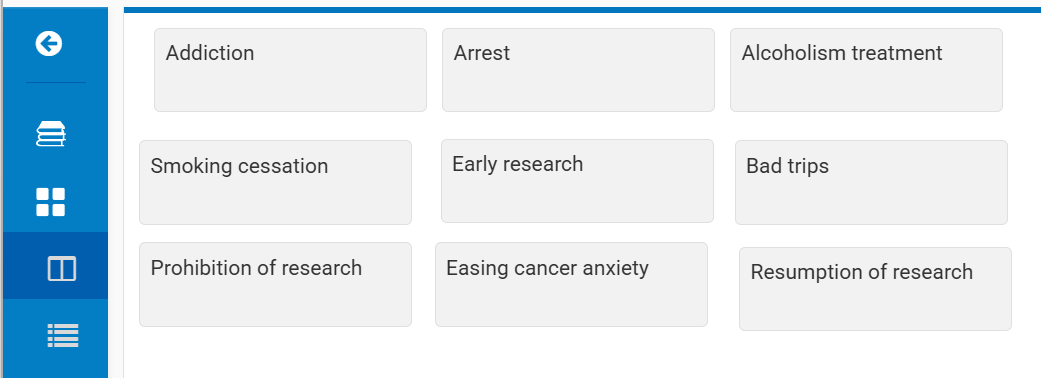
Stack (Arrange) Notecards on the Table Top
When you stack notecards, you put related notecards on top of other related notecards. Stacking is helpful for staying organized (not a problem in this example) and very helpful when you generate an outline
To create a stack (pile):
- Click Tabletop View in the side panel.
- Drag a notecard onto a related one, for example, Smoking Cessation onto Cancer Anxiety.
- NoodleTools will ask you to name this new stack—how about Good Effects?
- Drag Alcoholism Treatment onto the good-effects stack also.
- To finish stacking, drag the research notecards into a stack (pile, grrrr) and name it History. Drag the bad-effects notecards into a stack (pile, grrrr) and name it Bad Effects.
- Check to see if your stacking resembles this (disregarding arrangement):

Order of cards in stacks matter?
If you've created your stacks (piles) but discover that another notecard must be added to your project—for example, Minor Discomforts, you can add it to stack:
- Create the new minor-discomforts notecard as you normally would.
- Find the new notecard in Tabletop View. You may need to look under other notecards or scroll beyond the screen edges.
- Click Add to Pile
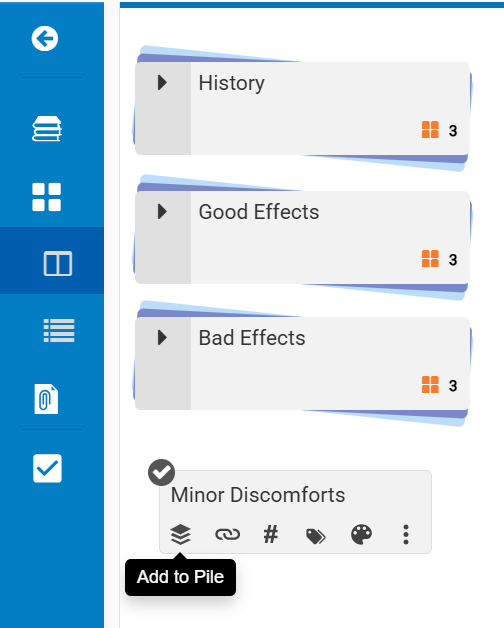
- Select the pile you want to add it to.
Finish Adding the Source Information
Now, complete the source items you started in the preceding. Creating bibliographic entries manually can be tedious and difficult: you have to sequence the elements correctly, use periods and commas correctly, use capitalization and italics correctly, and so on. NoodleTools prompts you for all that and formats your entries according to the style you've chosen.
- Now, to start adding information to the sources you've found, click New Source.
- To add a source, choose, for example, Trip Treatment, click Website and then click Web Page for this example: View
- When you click Web Page, you see a detailed form that asks for the following:
- Website: URL publication dates and access dates
For the source mentioned above, you would enter https://www.newyorker.com/magazine/2015/02/09/trip-treatment for URL; February 9, 2015 for publication date ; and June 15, 2023 for your access date.
- Web Page: Contributors (authors) and web page title
Also for the source mentioned above, you would select Author under Contributors; enter Michael for First name; Pollan for Last name; and The Trip Treatment for Web page or document/article title.
- Website (again):
NoodleTools refers to the owner of the website. In this case, you would enter https://newyorker.com/
- Annotation: The annotation is strictly for your reference; it is not used in the document you will write. It is your memory jogger as to what the source is about and its usefulness. For the article cited above:
Profiles clinical trials using psilocybin to treat end-of-life anxiety in cancer patients.
- Click Save
Fill out the NoodleTools citation form as fully as you can: you'll need it to generate a bibliographic citation correct according to the bibliographic style you chose.
Complete the Notecards
In the preceding notecard section, you just created titles so that you could have a full set to start taking notes.
- Click Detail View, select the notecard entitled Early research, and click Edit.
- For Notecard Title, name the notecard Early Research.
Note: If you were to create another notecard for Early Research, NoodleTools wouldn't let you create a notecard with the same title. You can just number additional early-rsearch notecards sequentially, for example, Early Research1.
- For Source, click Select source, and simply click the source for notecard, in this case,
Pollan, M. (2015, February 19). The Trip Treatment. New Yorker. Retrieved August
4, 2025, from https://www.newyorker.com/magazine/2015/02/09/trip-treatment
- For tags, enter things like #early_research #LSD #psilocybin. Notice how NoodleTools disallows spaces and converrts caps to lowercase.

- For Direct Quotation, find something that directly addresses the notecard topic of early research. For example:
Between 1953 and 1973, the federal government spent four million dollars to fund a hundred and sixteen studies of LSD, involving more than seventeen hundred subjects. (These figures don’t include classified research.) Through the mid-nineteen-sixties, psilocybin and LSD were legal and remarkably easy to obtain.
Be sure to put quotation within quotation marks. Try to find a quote that sums up the source or that has memorable phrasing. See reasons for quoting for details.
- For Paraphrase or summary, NoodleTools suggests a bulleted-list for the things covered in the article, a version of the direct quotation in your own words.
For a techdoc, paraphrase or summary is the best way to handle your sources. Create a bulleted list of the main points or topics covered in the source. See how to paraphrase and how to summarize for details.
- For My Ideas, NoodleTools suggests your own analysis of the direct quotation—your opinions about it, not just another Paraphrase or summary.
You have a maximum of 65,535 characters to write in each of these three spaces. Use the spaces as rough draft zones: jot down multiple quotes, multiple ideas about a paraphrase or summary, multiple analyses of the source.
- Save and Close
NoodleTools will display your new note. You can click Notecards to display your notecards.
Develop an Outline with NoodleTools
When you've got a number of notecards out there, you can start building and looking at your outline:
- To see the Outline link, click either Tabletop View or Detail View.
- Click Outline.
- To start, click
 Add in the Outline panel, drag a stack over onto it, and release. Here, the history stack is being dragged onto Add topic (sibling):
Add in the Outline panel, drag a stack over onto it, and release. Here, the history stack is being dragged onto Add topic (sibling):
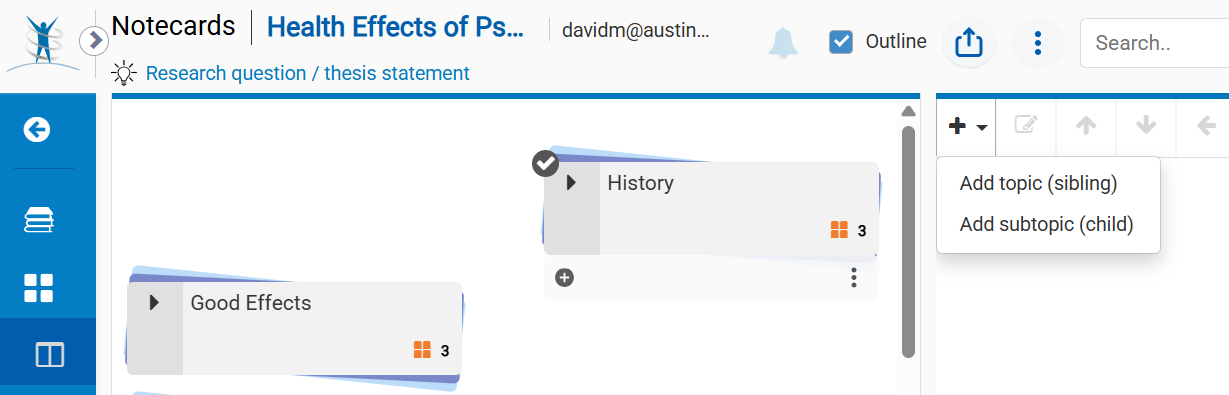
Note: You'll change the name on the stacks a bit later in this tutorial.
- To add the good-effects stack to the outline, first, click Add (sibling). Another Topic will open at the bottom of the outline.
- To add another topic at the same level as the first:
- Click the existing Topic in the outline.
- Click Add (sibling). The new topic will be added to the bottom of the outline and at the same level as the first topic.
- Follow this same procedure to add the other stacks to the outline—all at the same outline level. Your results will resemble this:
- Your finished outline will resemble this:
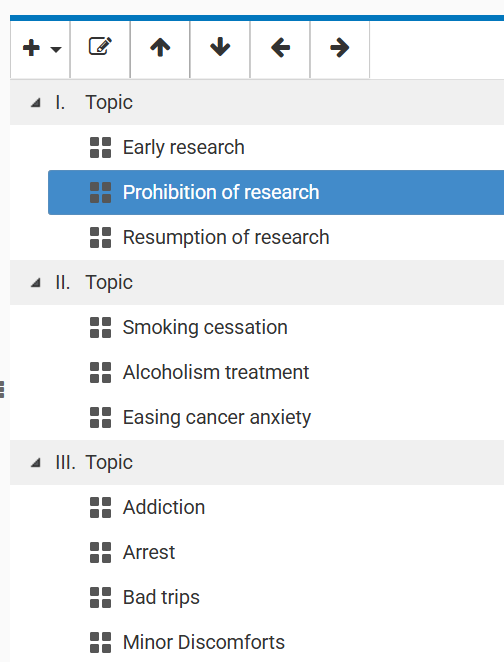
To clean up the outline:
- Notice that the prohibition notecard is in the wrong place in the outline: select it, and then click the arrows at the top of the outline panel to move it between the other two research outline items.
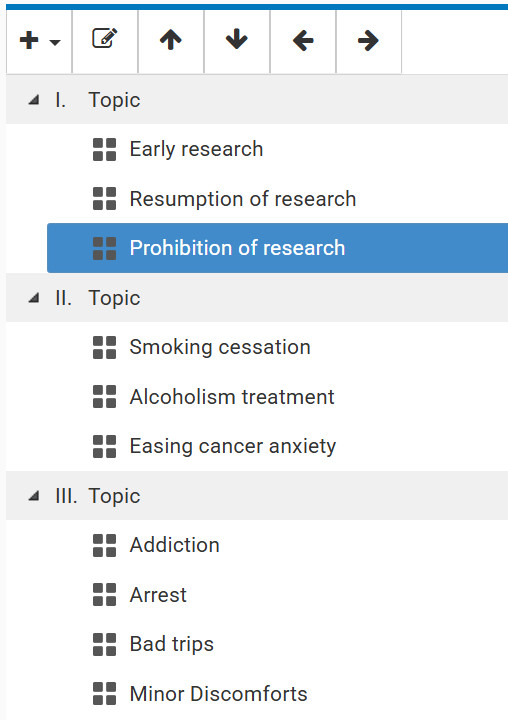
- Notice that Minor Discomforts uses a different capitalization style. Right-click it in the outline and change to discomforts.
This link walks you through the process, thanks to Mr Ahlborn and his 9th graders at an unnamed high school:
Using NoodleTools to Create an Outline. First part shows how to drag and pile notecards.
If you've created a new notecard to an existing stack, how do you add it to an outline?
Can't figure this one out!
To add a new notecard to an outline in NoodleTools, you can either drag and drop a notecard
from the Tabletop View or Detail View onto a specific topic in your outline, or you can
create a new notecard and then associate it with an outline topic.
Detailed Steps:
1. Open the Outline and Notecards:
Navigate to your project in NoodleTools and open both the outline and the notecards (Tabletop
View or Detail View).
2. Select the Target Topic:
In your outline, click on the topic where you want to add the notecard.
3. Drag and Drop (if using Tabletop View):
If you're using the Tabletop View, find the notecard you want to add, and drag it from the
Tabletop onto the selected topic in the outline.
4. Drag and Drop (if using Detail View):
If you're using the Detail View, locate the notecard, and use the drag handle (three lines
in the upper-right corner) to drag the notecard onto the desired outline topic.
5. Creating a New Notecard (if needed):
If you haven't already created the notecard, click the "New" button in the Notecard section
to create a new notecard. Fill in the details (title, content, source, etc.) and save it.
Then, drag and drop it onto the outline topic as described above.
6. Verification:
Once a notecard is linked to an outline topic, you'll see a notecard icon appear next to the
topic in the outline. Additionally, in the Tabletop View, notecards linked to an outline will
have a checkmark in the upper left corner.
Generate and Edit a Rough Draft with NoodleTools
You have a variety of ways to generate a rough draft. Click ??? :
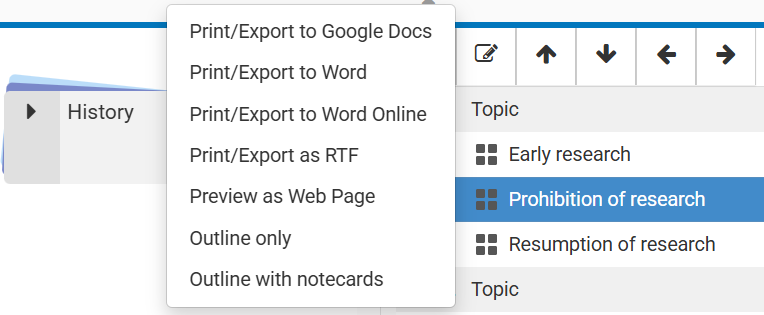
Turning your notecards into a rough draft in Noodle Tools
How to export and print the outline
- proj details UP! View
- In the same dialog, write a brief description of your project (for example, methods of recycling waste plastic).
View
- Click Create Project.
- To access this project you just created, click Projects in the menu bar, and then click the link on the name of your newly created project under My Projects.
Related Information
A particulary good tutorial on the traditional note-taking method has been developed at Bonita Springs Middle Language Arts Department. You can go download it here: How to Organize a Research Paper using Notecards. Makes you want to write a research paper!
NoodleTools: Create a new project. katies50mom
NoodleTools: Create Outlines.Caleb Collins
NoodleTools Help Desk
NoodleTools: Notecards and Outlines. Tiffin University
NoodleTools: Notecards. noodletools.com
NoodleTools: Write a Notecard. noodletools.com
NoodleTools: Make and Use Notecards. katies50mom
NoodleTools: Notecards and Outlines. mmrhslibrary
NoodleTools: Works Cited. Rachel Leisure
NoodleTools How-to Guide: Create & Use an Outline
Using NoodleTools to Create an Outline
How to open and view notecards in the Tabletop View. doesn't say why
How to create an outline in NoodleTools
https://libguides.westsoundacademy.org/noodletools/outline#s-lg-box-wrapper-31799706">How to Add Notecards to the Outline
Using NoodleTools to Create an Outline. First part shows how to drag and pile notecards.
Noodletools : Step #5 : Add a Notecard Quabbin Media. best, but contradictory!
how-to-create-a-notecard part 1
Write a notecard in NoodleTools part 2
NoodleTools Tutorials: Notecards
How to export and print notecards
Quick guide for students has an animation of notecard
How NoodleTools wipes all projects out Aug. 1! to use the school year filter to view relevant projects NoodleTools wipes all
projects out Aug. 1!
NT help
Take a look at the old-fashioned way of taking notes, the way it was "supposed to be done": Note Taking for Technical Reports.
I would appreciate your thoughts, reactions, criticism regarding this chapter: your response—David McMurrey.
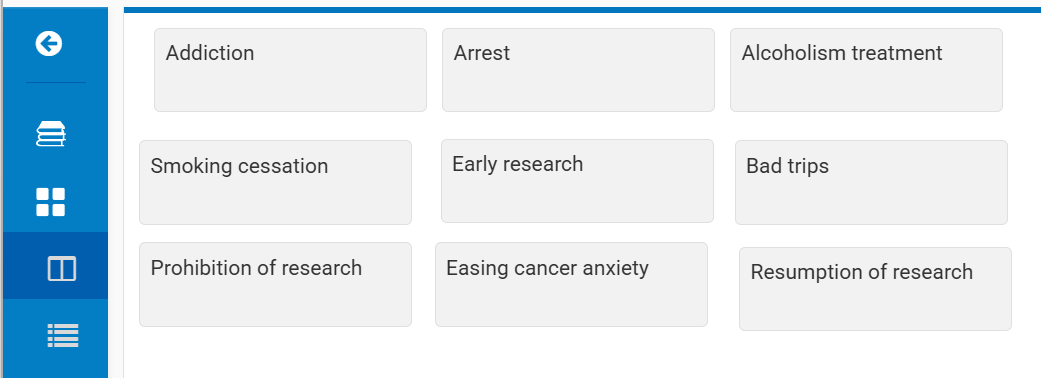

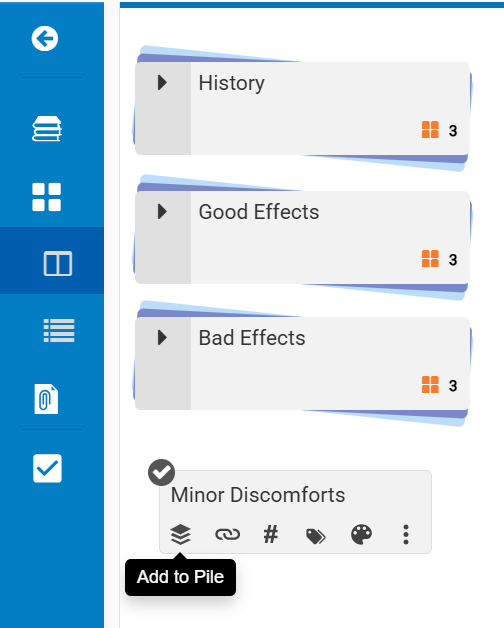

 Add in the Outline panel, drag a stack over onto it, and release. Here, the history stack is being dragged onto Add topic (sibling):
Add in the Outline panel, drag a stack over onto it, and release. Here, the history stack is being dragged onto Add topic (sibling):